How to add a Google apps MX record to your domain name.
Please note, to make use of this service you domain names must be using the following nameservers:
- a.pipe.co
- b.pipe.co
Please see this guide for updating your nameservers.
Before proceeding you will also need to ensure you have created a DNS zone.
1. Click on the edit icon next to your domain DNS zone
2. Click the blue Add Record button
3. Set type to MX
Name: @ (the current domain)
TTL: 3600 (Once your mail is set up it is advisable to change to 14400)
RDATA(Preference): 10
RDATA(Exchange): ASPMX.L.GOOGLE.COM
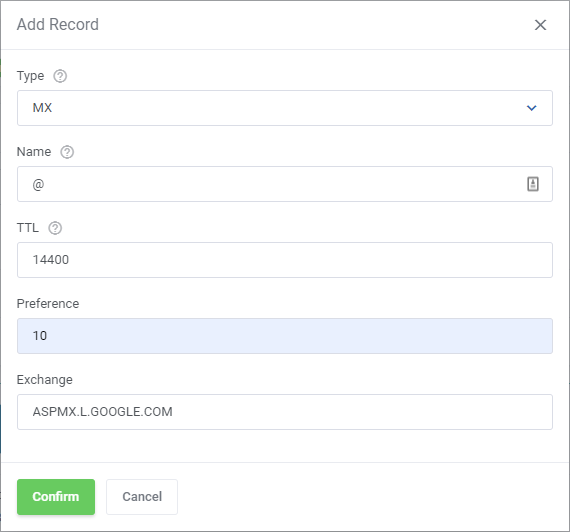
4. Click the green Add Record
5. Repeat steps 2 through 4 again with the following records:
Name: @ (the current domain)
TTL: 3600 (Once your mail is set up it is advisable to change to 14400)
RDATA(Preference): 5
RDATA(Exchange): ALT1.ASPMX.L.GOOGLE.COM
Name: @ (the current domain)
TTL: 3600 (Once your mail is set up it is advisable to change to 14400)
RDATA(Preference): 5
RDATA(Exchange): ALT2.ASPMX.L.GOOGLE.COM
Name: @ (the current domain)
TTL: 3600 (Once your mail is set up it is advisable to change to 14400)
RDATA(Preference): 10
RDATA(Exchange): ALT3.ASPMX.L.GOOGLE.COM
Name: @ (the current domain)
TTL: 3600 (Once your mail is set up it is advisable to change to 14400)
RDATA(Preference): 10
RDATA(Exchange): ALT4.ASPMX.L.GOOGLE.COM
That’s it. You’ve now successfully added MX records for Google apps. Please note any DNS changes can take up to 24 hours to apply.













